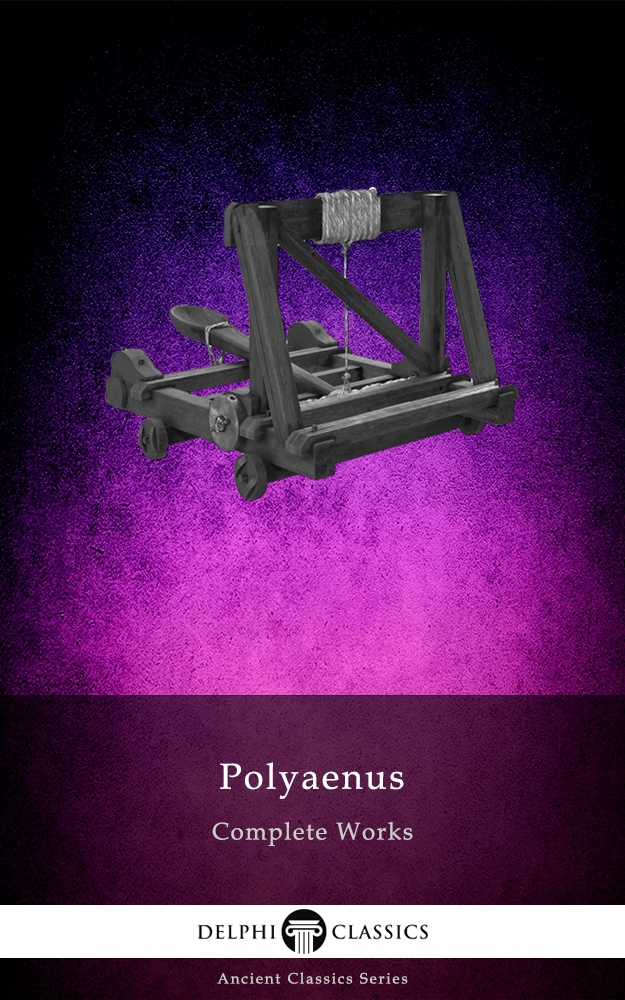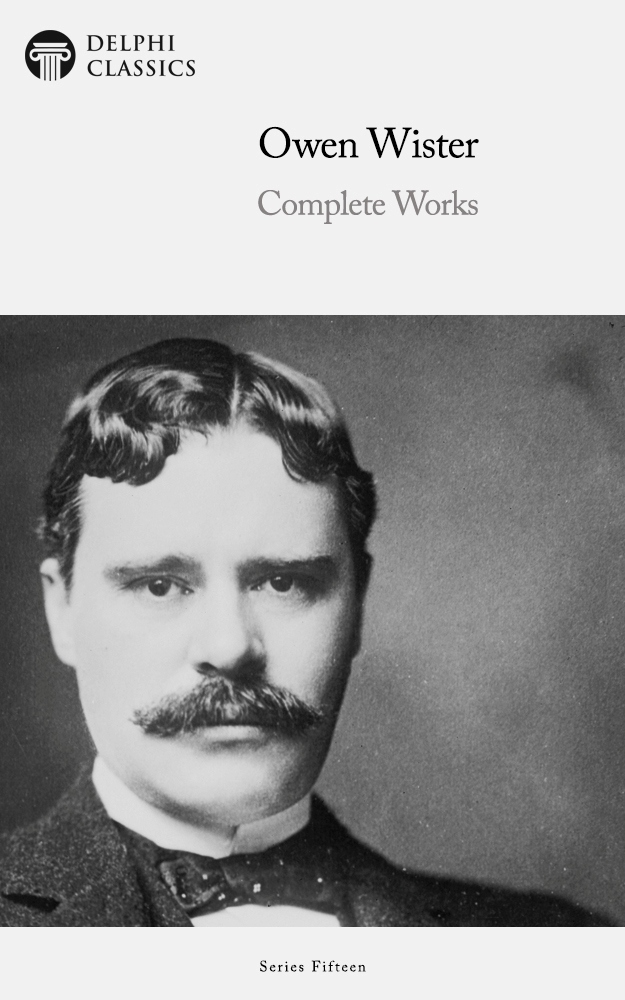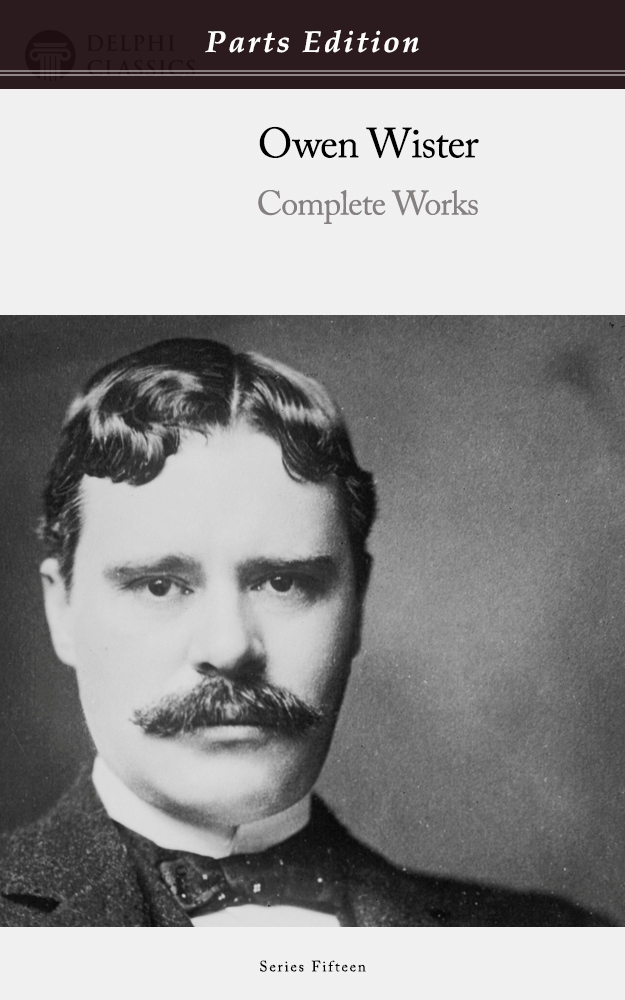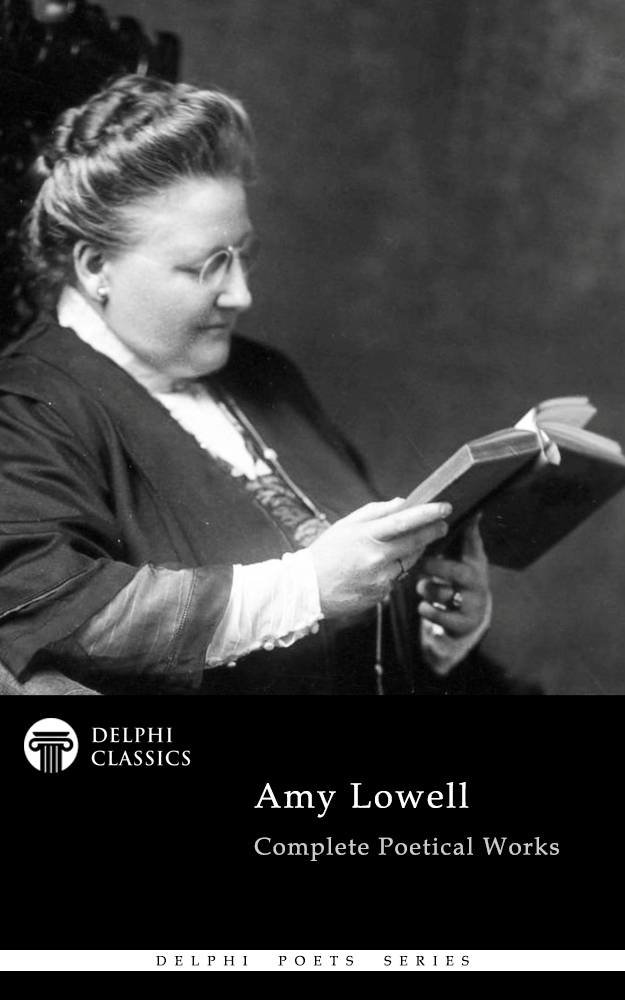In this section you can find guidance on how to download and open our eBooks on your eReading device…
Try Our eBooks for FREE
Not sure if you’re able to use our eBooks on your device? Then try some of our FREE eBooks to see how easy the process is…
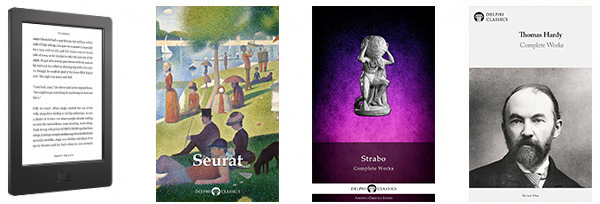
Download instructions:
- You can access your downloads from the My Account section.
- Please click on the relevant links, remember where you save each download to, and wait for the downloads to complete.
- Then connect your eReader to your PC with the USB cable that came with it.
Using the Kindle app on a tablet or smartphone?
Follow our new simple guide to send your Delphi eBooks to your Kindle library quickly.
Using a Computer?
- By far the best way to deliver your eBooks wirelessly to your Kindle is to use Amazon’s Send to Kindle program – please visit our help page for a concise explanation!
- Please note: large files (50mb+) like our Dickens eBook cannot be sent in this way.
To Manually Copy your Kindle Files on to your Kindle…
- On your PC, go to My Computer, open the drive ‘Kindle’ and open the folder Documents. Copy and paste your downloaded files into this folder.
- Your eBooks will now appear on the Kindle home screen!
- iPhone and iPad users can download their eBooks easily – please read this link.
- Please see our Guidance notes on Amazon’s excellent Send to Kindle software – by far the best way to deliver your Kindle eBooks wirelessly to your eReading device
Nook customers
- Go to My Computer, open the drive ‘NOOK’, open the folder My Files and then the folder called Books. Copy and paste your downloaded files into this folder.
Kobo customers
- On your PC, go to My Computer, open the drive ‘KOBOeReader’ and then copy and paste your downloaded files into this folder.
- Kobo Aura One owners should copy and paste their eBooks to the Digital Editions folder.
Sony Reader customers
- On your PC, go to the My Account section and click on an eBook you have purchased under the heading My Downloads.
- Select the option to ‘Open with the Reader Library’, which will allow you to download and open your eBook with the recommended Sony software.
- Now you can transfer your eBook to your Sony Reader using the normal process.
Apple iBookstore customers
- Go to the My Account section on your iPad/iPhone and click on the eBook you wish to download from your list of purchases.
- Wait for the file to download – this may take a while, depending on file size and your Internet connection speed.
- A new screen will appear with the option “Open in ‘iBook'” in the top right corner; click on this and the eBook will load up on to your iBooks app.