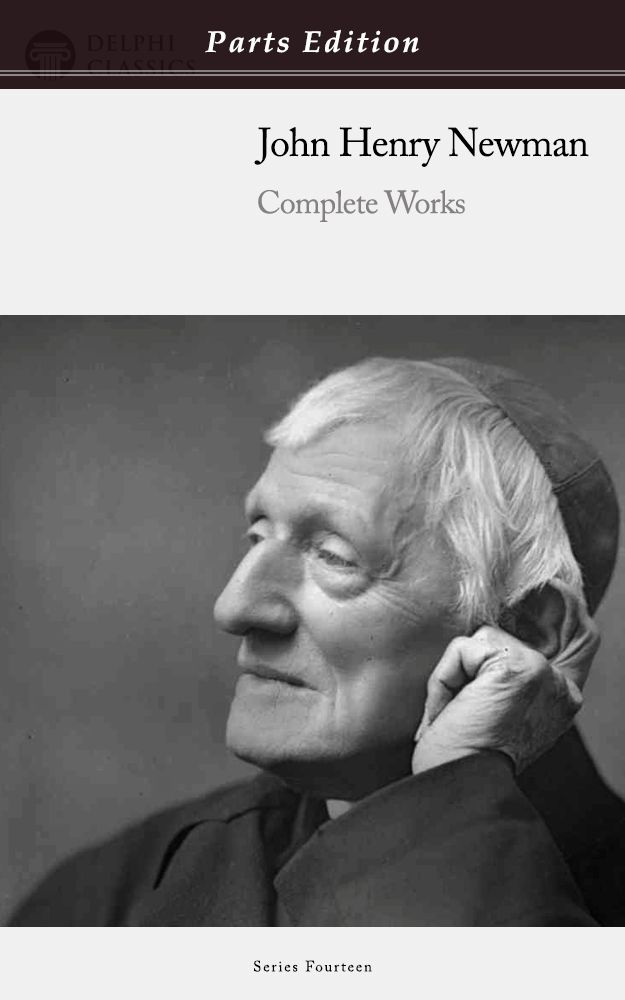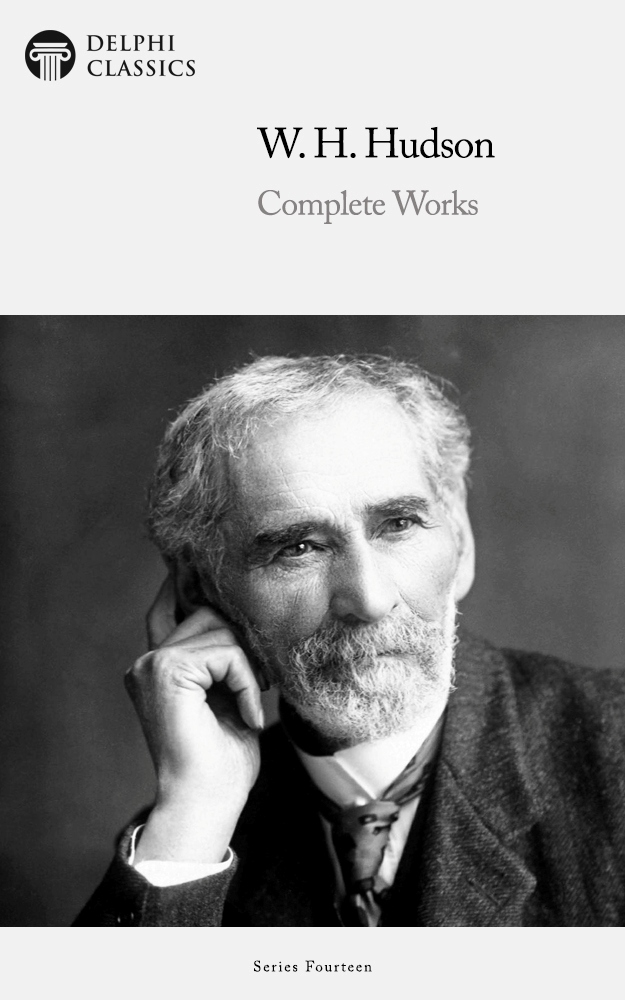How Kindle readers can quickly open our eBooks on an Apple Device…
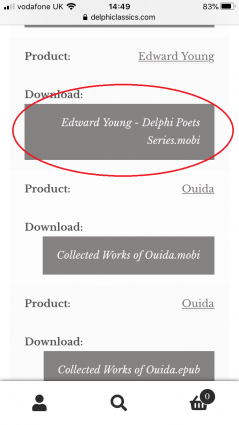 1, Make sure you have the Kindle app installed on your device and go to the My Downloads page. Select grey box of the Kindle (.mobi) download you would like to read.
1, Make sure you have the Kindle app installed on your device and go to the My Downloads page. Select grey box of the Kindle (.mobi) download you would like to read.
2, A window like this will appear in the middle of your screen; select Download. 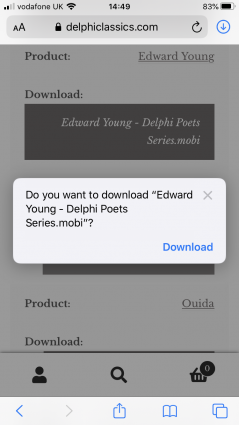
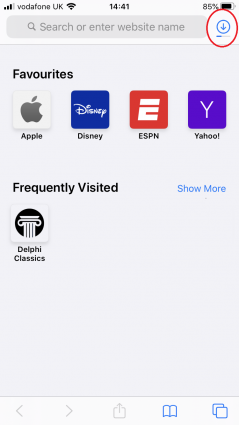 3, While the eBook is downloading, you should see a screen like this. If you look in the top right hand corner you should see a blue downloading icon, as circled in our example. Some eBooks may take a long time to download, depending on the file size and your internet connection.
3, While the eBook is downloading, you should see a screen like this. If you look in the top right hand corner you should see a blue downloading icon, as circled in our example. Some eBooks may take a long time to download, depending on the file size and your internet connection.
4, When the download is complete, select the download arrow icon in the top right corner. This small window should appear and you can then select the download (e.g. Edward Young) from your Downloads list.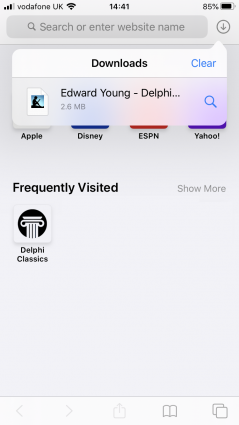
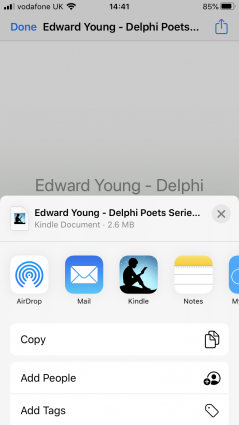 5, Now the screen will look like this; select the icon of a square with an up arrow located in the top right corner and then select the Kindle icon in the options.
5, Now the screen will look like this; select the icon of a square with an up arrow located in the top right corner and then select the Kindle icon in the options.
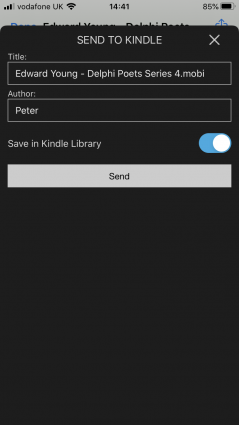 6, Using this final screen, you can choose to Save the eBook to your library or just send to one specific device. By choosing to save in your Kindle library, you can read the eBook over multiple devices, while taking advantage of the excellent Whispersync feature. E.g. Continue reading your current novel on your smartphone while waiting in the queue in the coffee shop, then pick up where you left off when you arrive home and turn on your Kindle reader. Excellent!
6, Using this final screen, you can choose to Save the eBook to your library or just send to one specific device. By choosing to save in your Kindle library, you can read the eBook over multiple devices, while taking advantage of the excellent Whispersync feature. E.g. Continue reading your current novel on your smartphone while waiting in the queue in the coffee shop, then pick up where you left off when you arrive home and turn on your Kindle reader. Excellent!
Select Send when ready and the eBook will be sent over the internet to your device(s). Happy reading!